Setting up your environments

Outline
- General Mac environment
- Mac preferences
- Terminal
- ...
Step 1 - Setup iCloud
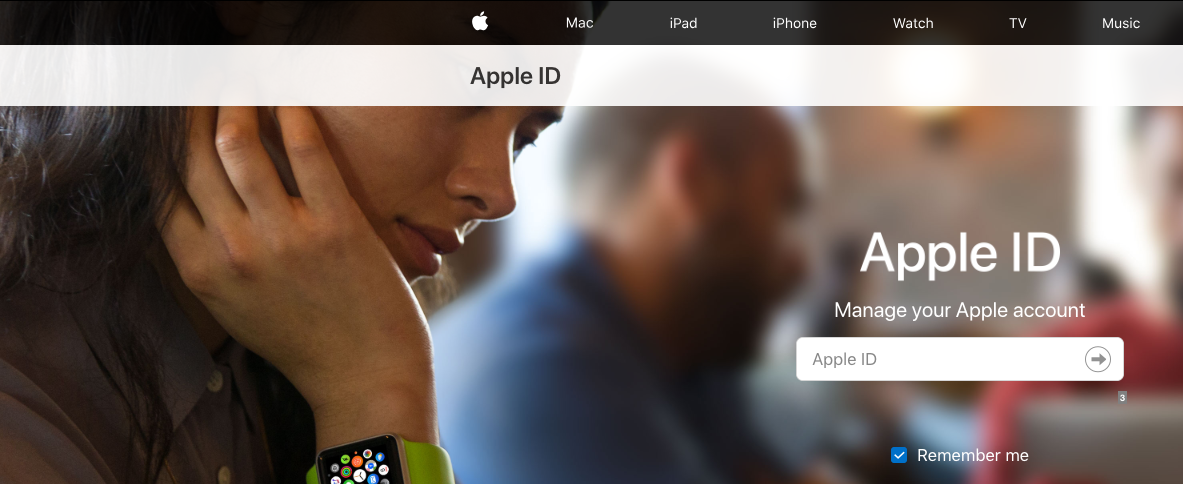
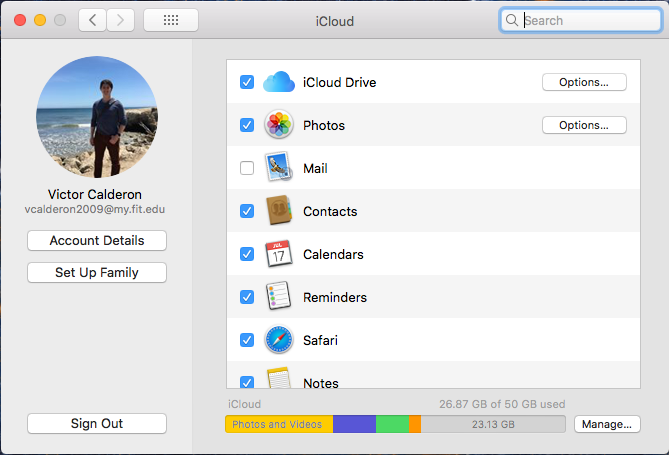
This is the account associated to your Apple products!
Step 2 - Software Update
Step 2 - Software Update
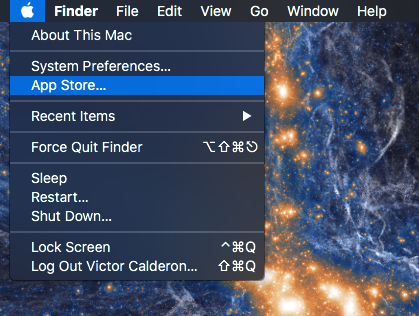
Step 2 - Software Update
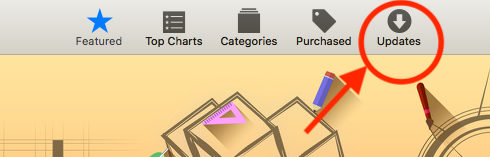
and now update all of the softwares!
Step 3 - Preferences
Step 3 - Preferences
Check out the trackpad and adjust it to fit
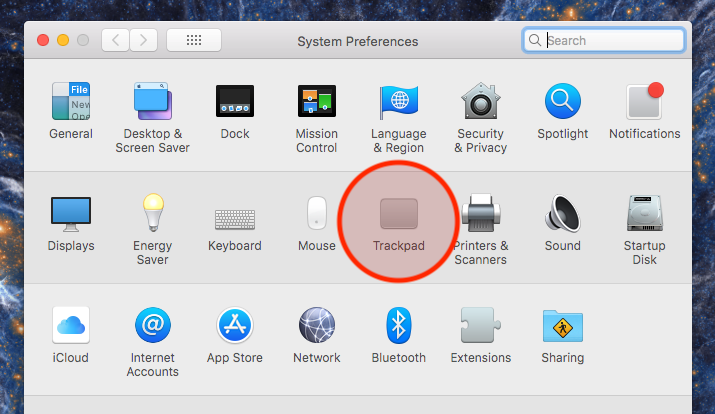
Step 3 - Preferences
Check out the trackpad and adjust it to fit
- You can:
- Change tracking speed
Step 3 - Preferences
Check out the trackpad and adjust it to fit
- You can:
- Change tracking speed
- Customize gestures
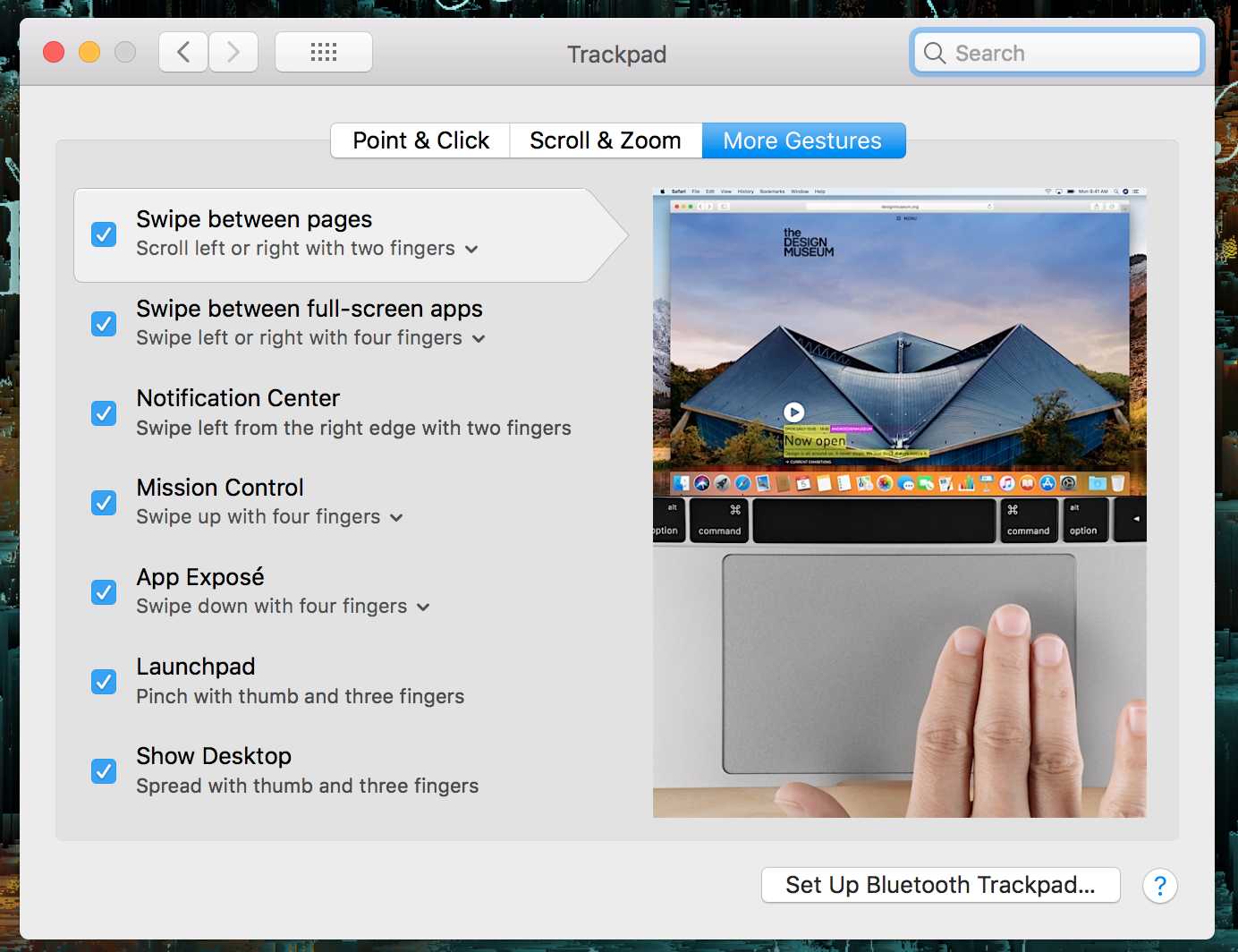
Step 3 - Preferences
Check out the trackpad and adjust it to fit
- You can:
- Change tracking speed
- Customize gestures
- Control the "zoom"
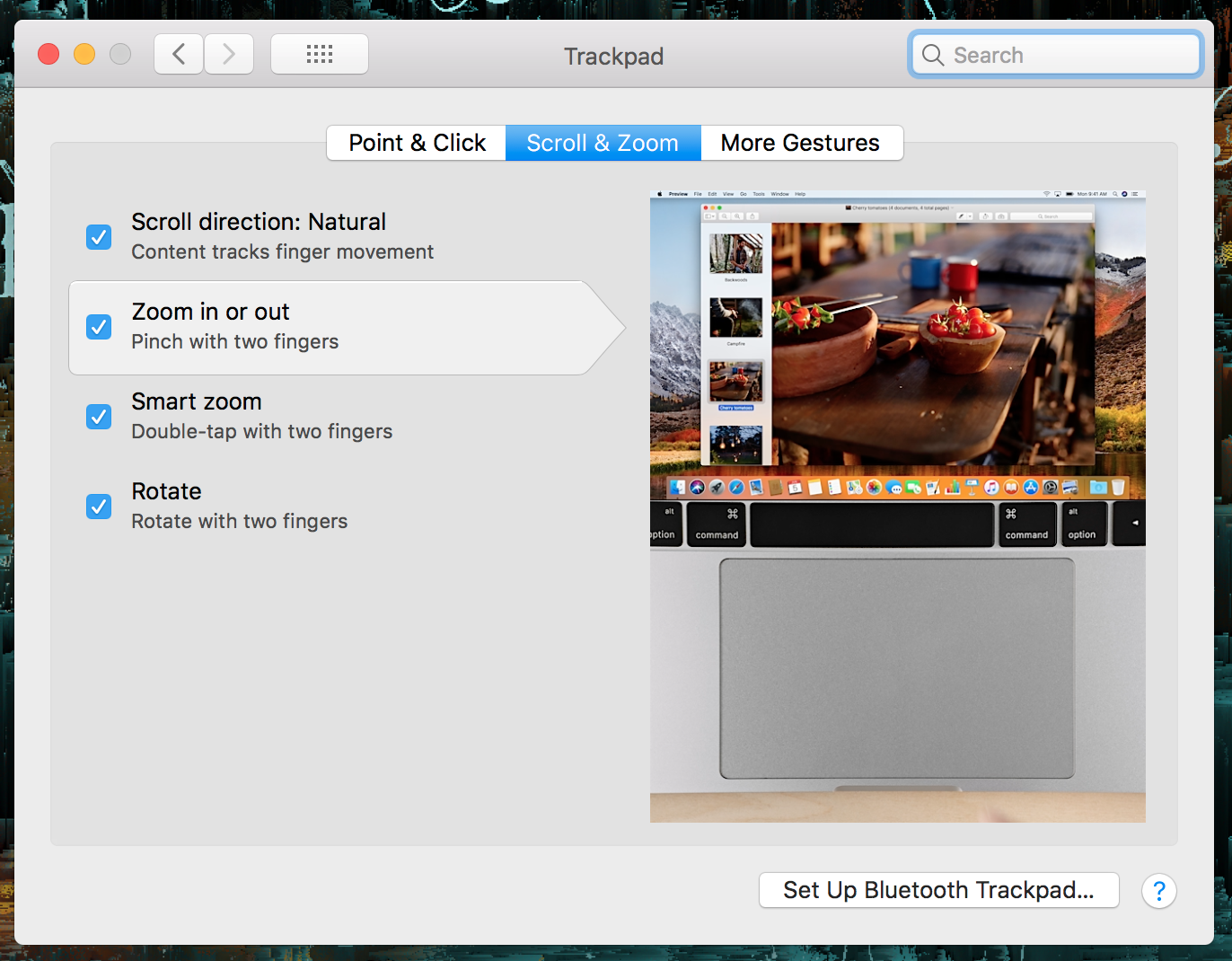
Step 3 - Preferences
Customize your desktop appearance
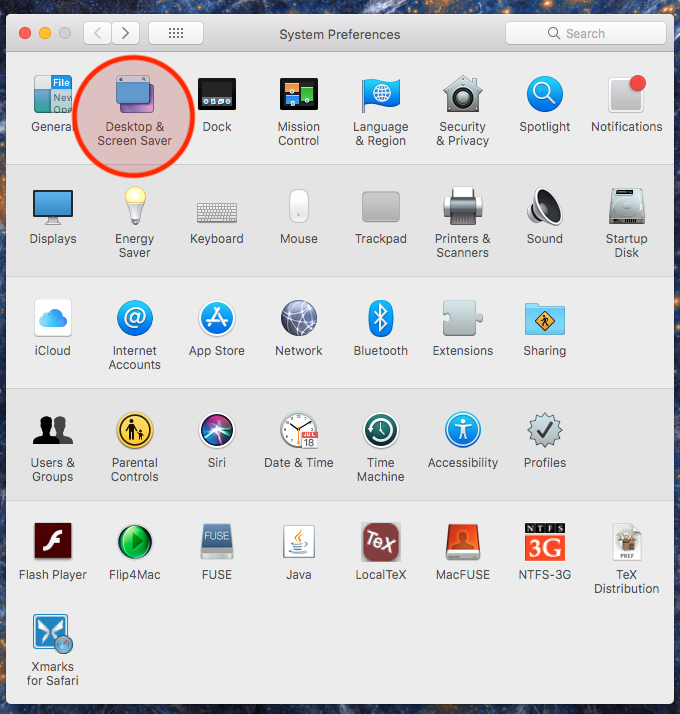
Step 3 - Preferences
Customize your desktop appearance
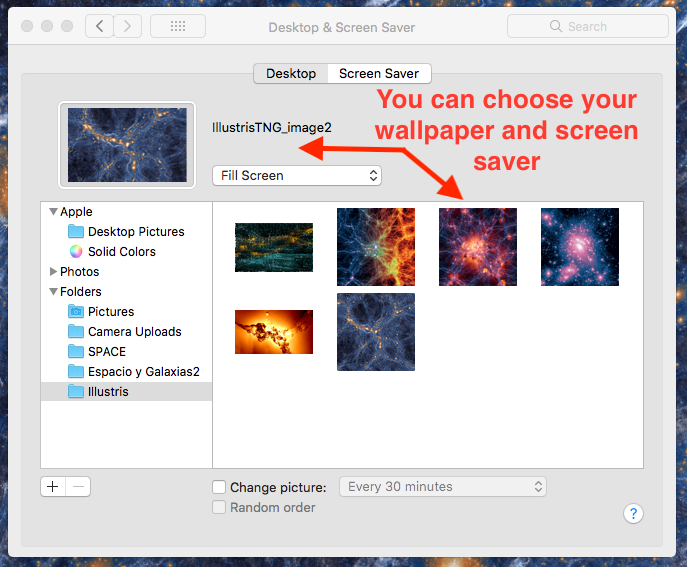
Choose whichever wallpaper your want!
Step 3 - Preferences
Add hot corners and spaces
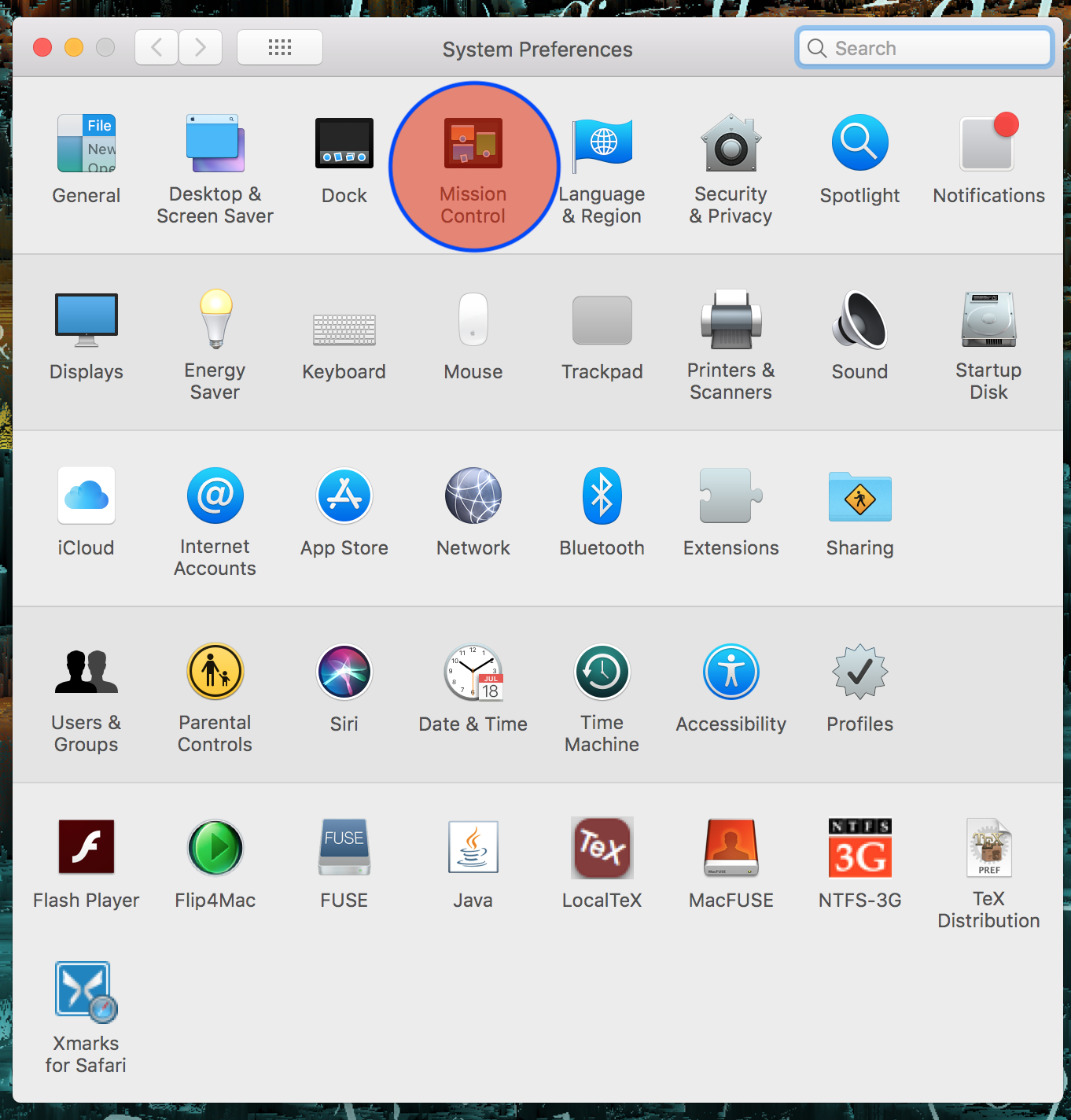
Step 3 - Preferences
And modify your dock
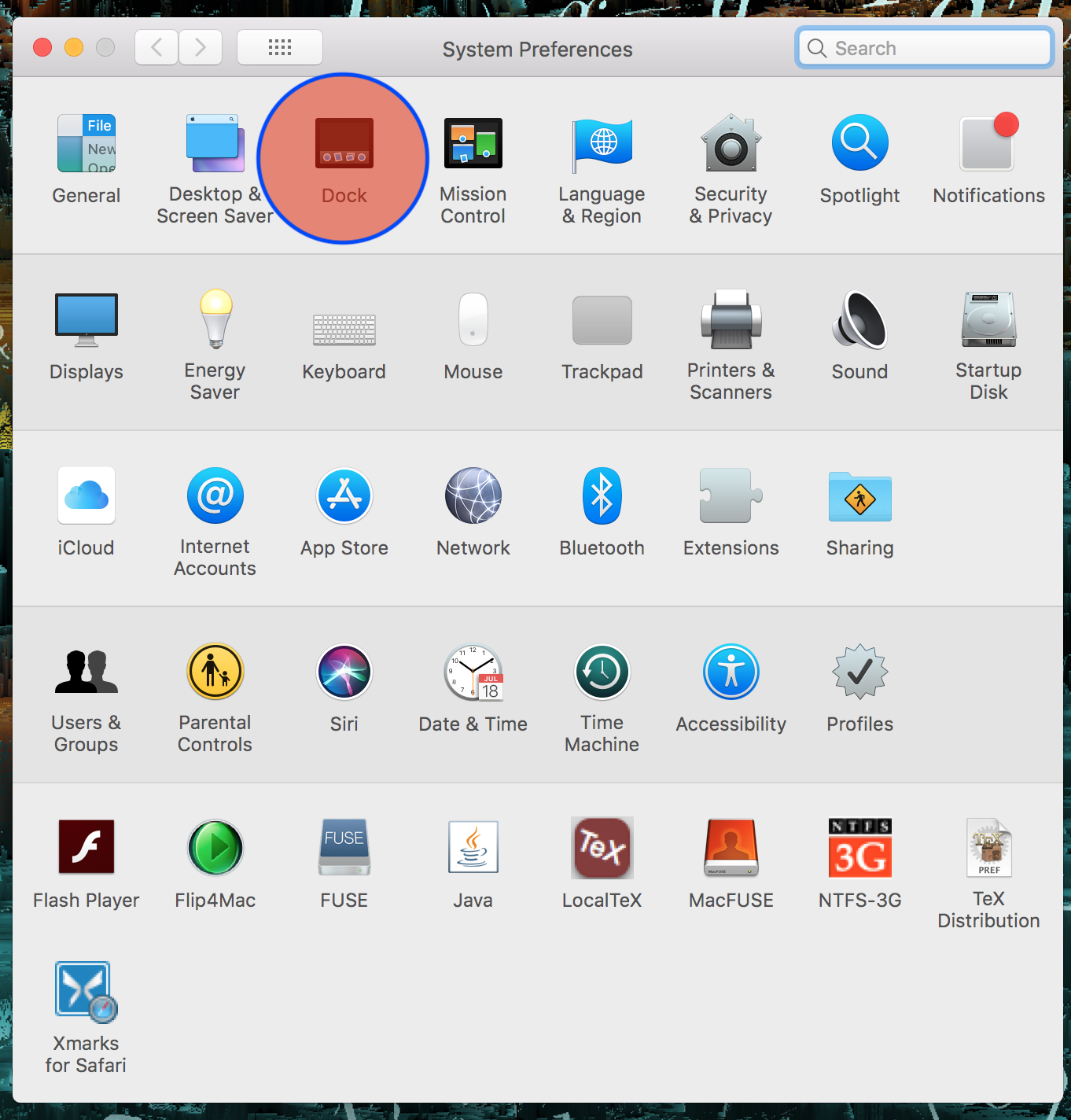
Step 3 - Preferences
And modify your dock
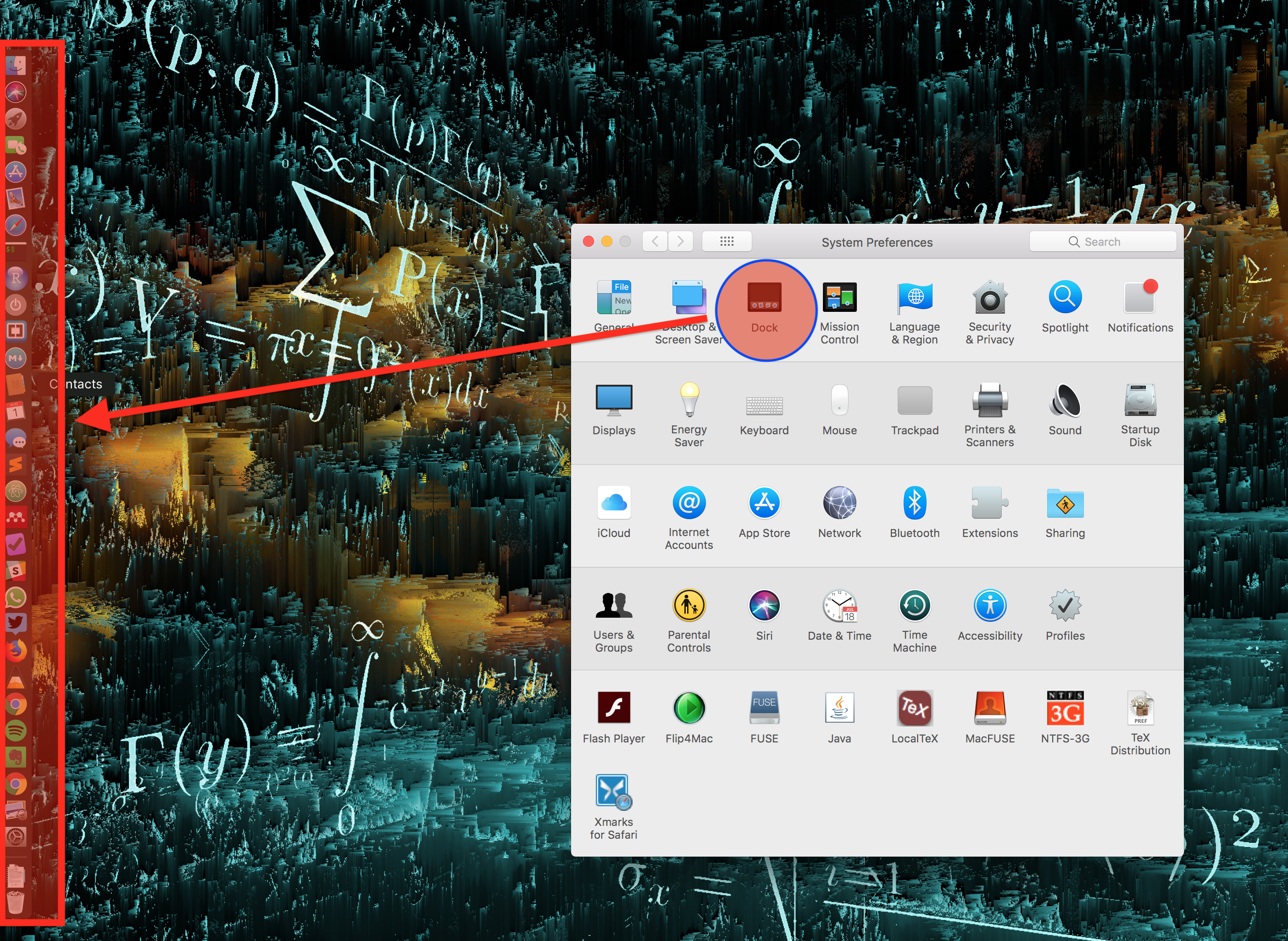
Step 4 - Set up printer

The next step is to setup the printer!
Step 4 - Set up printer
- On the 9th floor (in front of Keivan's office)
- IP address: 129.59.116.250
Steps ...
Step 4 - Set up printer
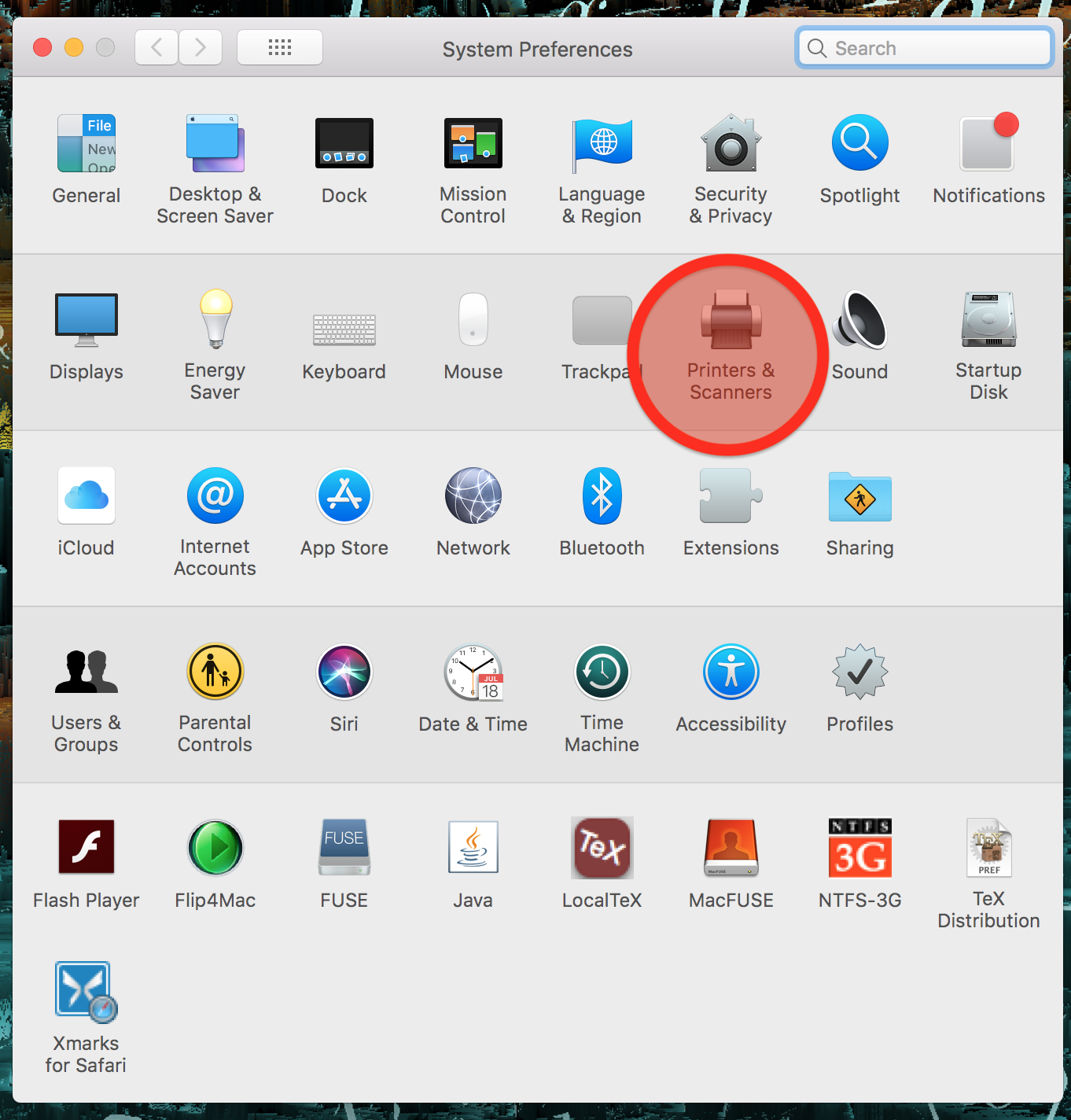
- Go to "Printers and
scanners" in preferences - Click the "+" button in the
lower-left corner - Go the IP tab
- Put in the IP address
shown below - Protocol: HP Jetdirect-
Socket (not IPP) - Click "Add"
Step 4 - Set up printer
The printer is now installed!
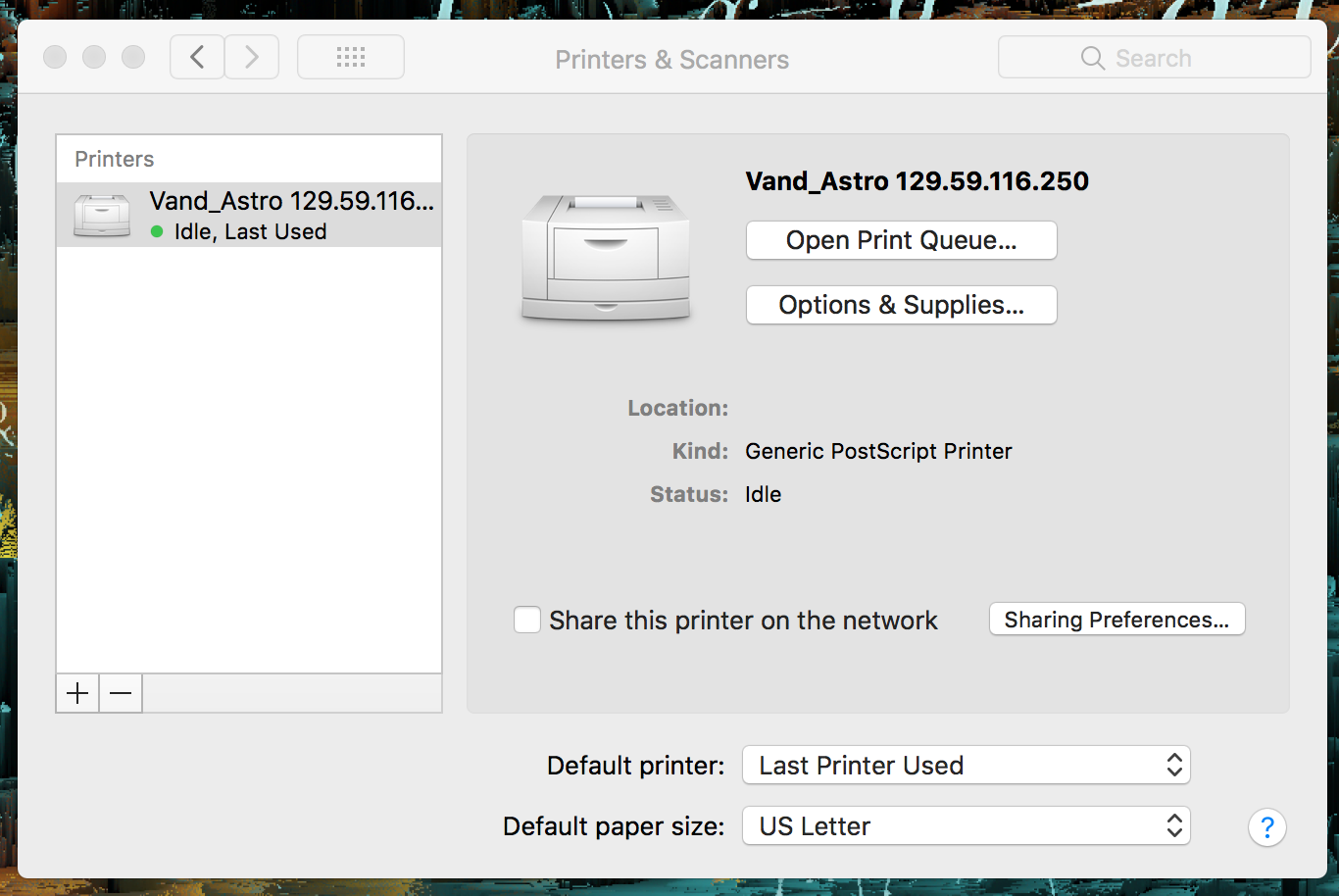
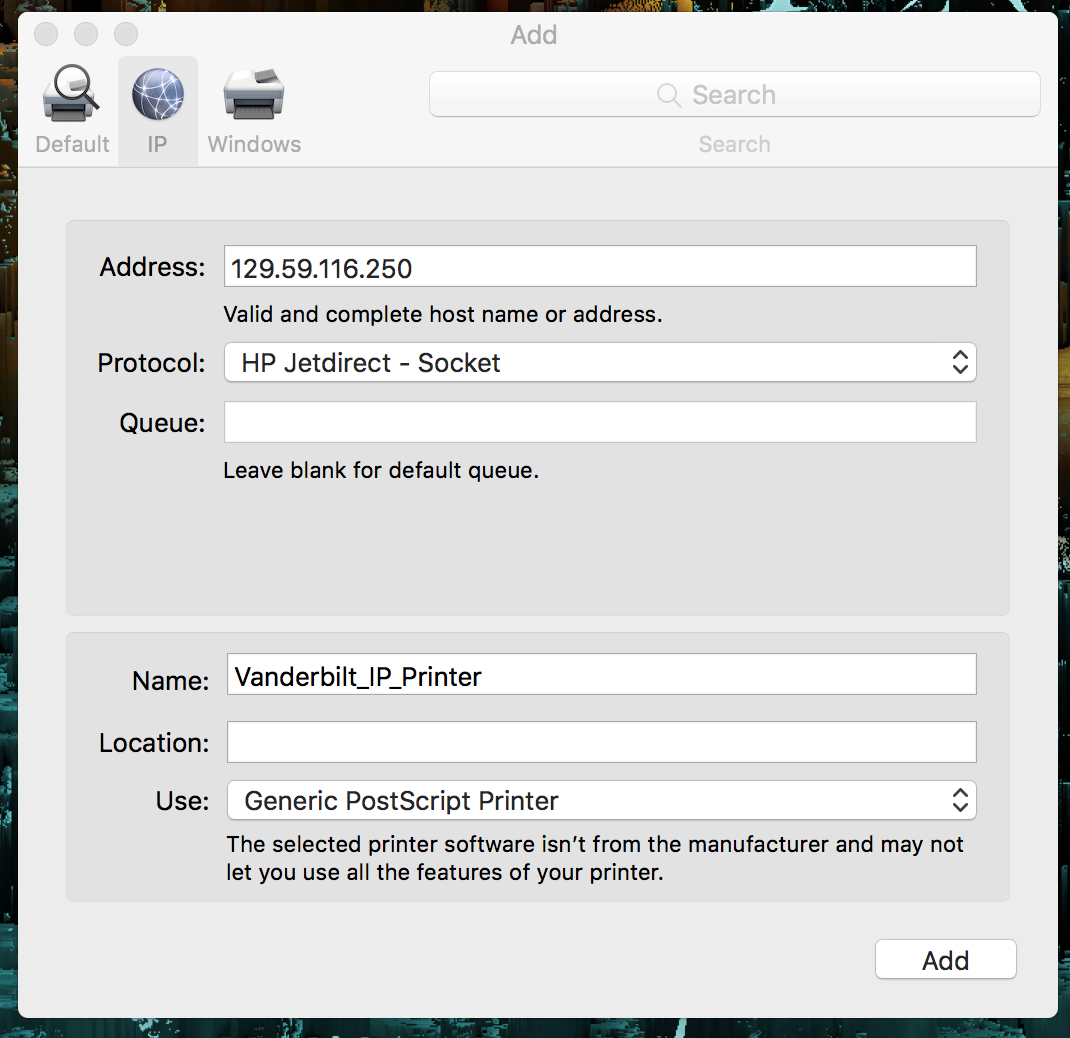
Step 4 - Set up printer
Make sure to configure your printer to use duplex printing!
- Open a PDF
- Click "Print"
- Then select "Layout"
- Choose "Two-sided"
- Print...
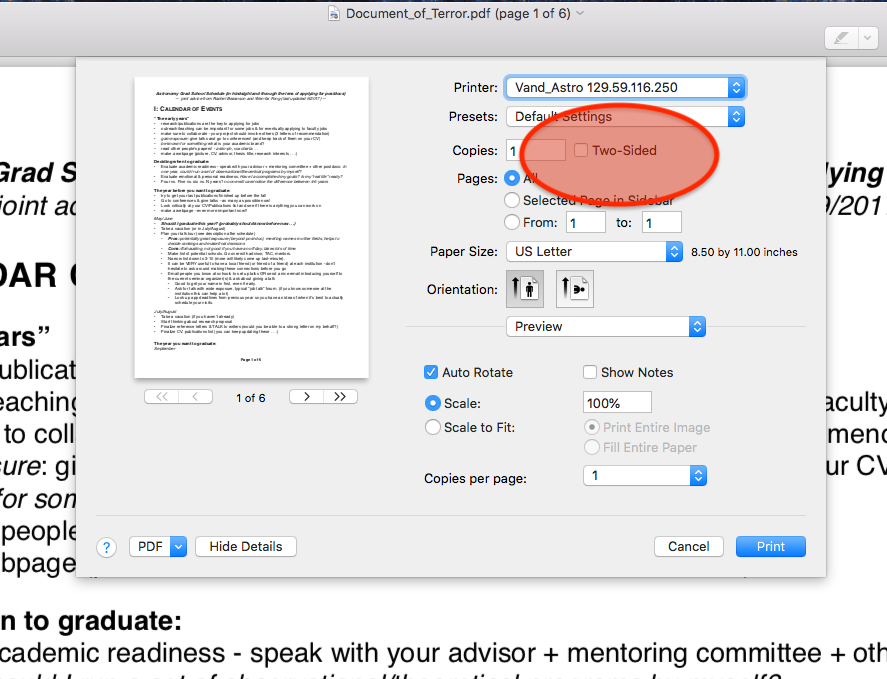
Step 5 - Setting up your mail
Step 5 - Mail
You can use your Vanderbilt and Fisk email address
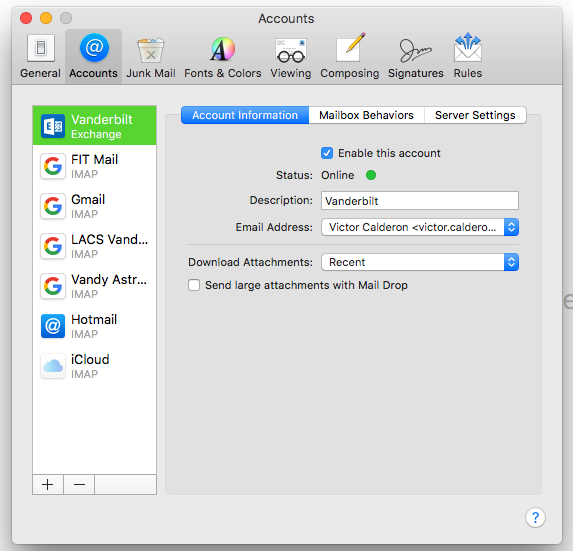
More info: https://www.vanderbilt.edu/email/
Step 5 - Mail
Emails about general and other astro-related events are sent to the Vanderbilt email address!
More info:
Step 6 - Calendar
First, get a Google Calendar and sync it to iCal
- After having added your Google account, you will have access to your Google Calendar
- You can see this calendar in the Calendar app.
Step 6 - Calendar
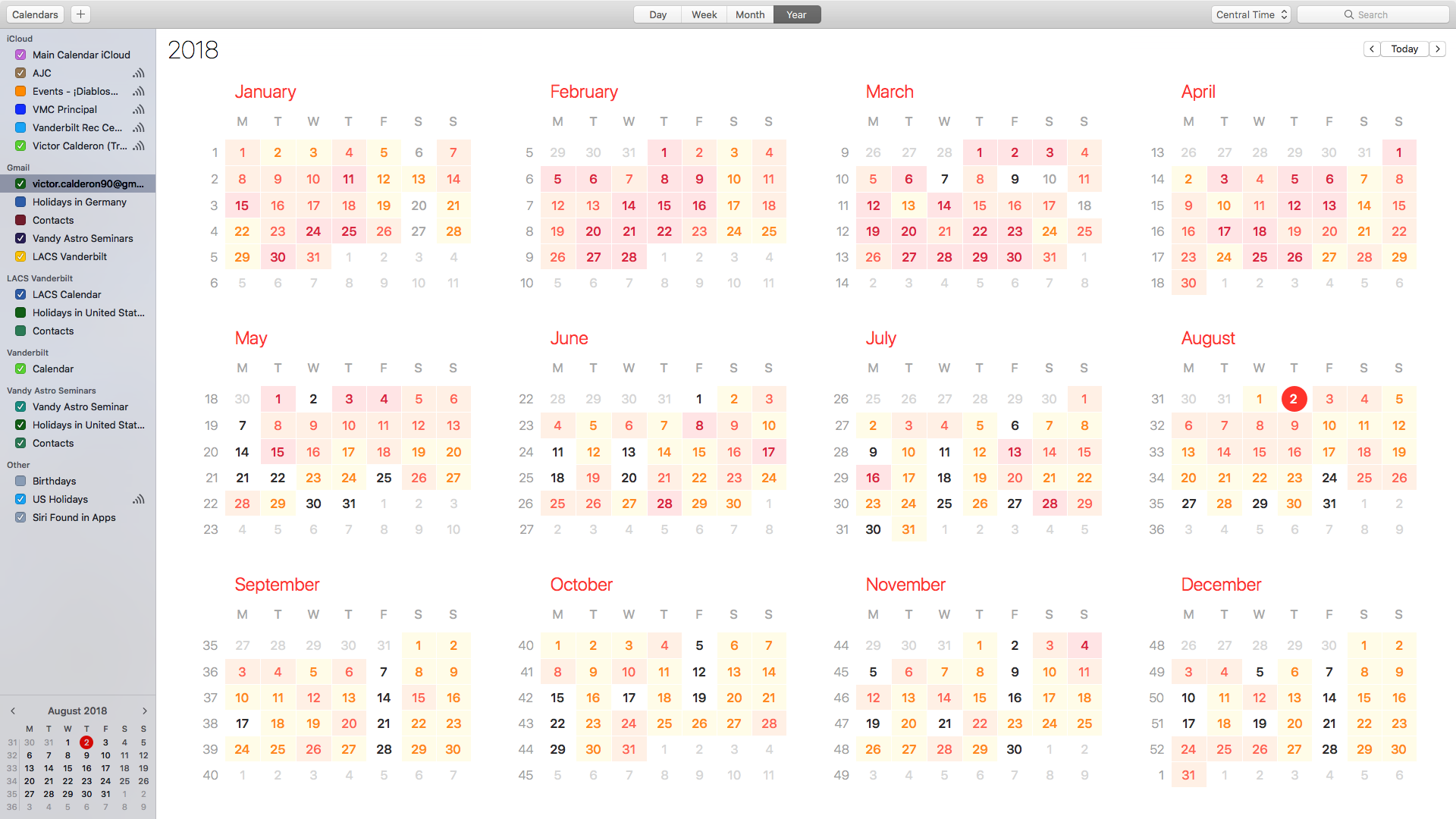
Step 7 - Web browser
- https://www.fisk.edu/academics/school-of-graduate-studies/programs/physics-program
- https://as.vanderbilt.edu/astronomy/
- https://ui.adsabs.harvard.edu/#
- https://ui.adsabs.harvard.edu/
- http://cheatsheetworld.com/programming/unix-linux-cheat-sheet/
- https://devhints.io/bash
- https://docs.python.org/3/tutorial/index.html
- http://www.scipy-lectures.org/
- https://www.andy-roberts.net/writing/latex
- https://www.khanacademy.org/
Step 7 - Web browser
And my personal one:
https://vanderbilt-astro-starting-grad-school.readthedocs.io/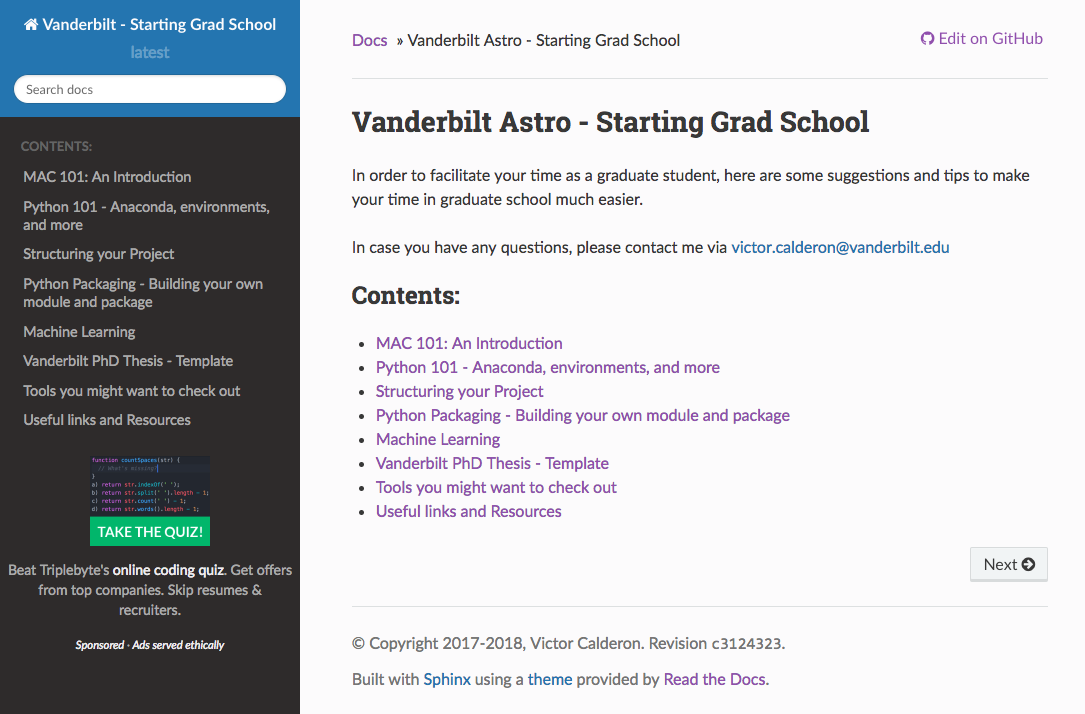
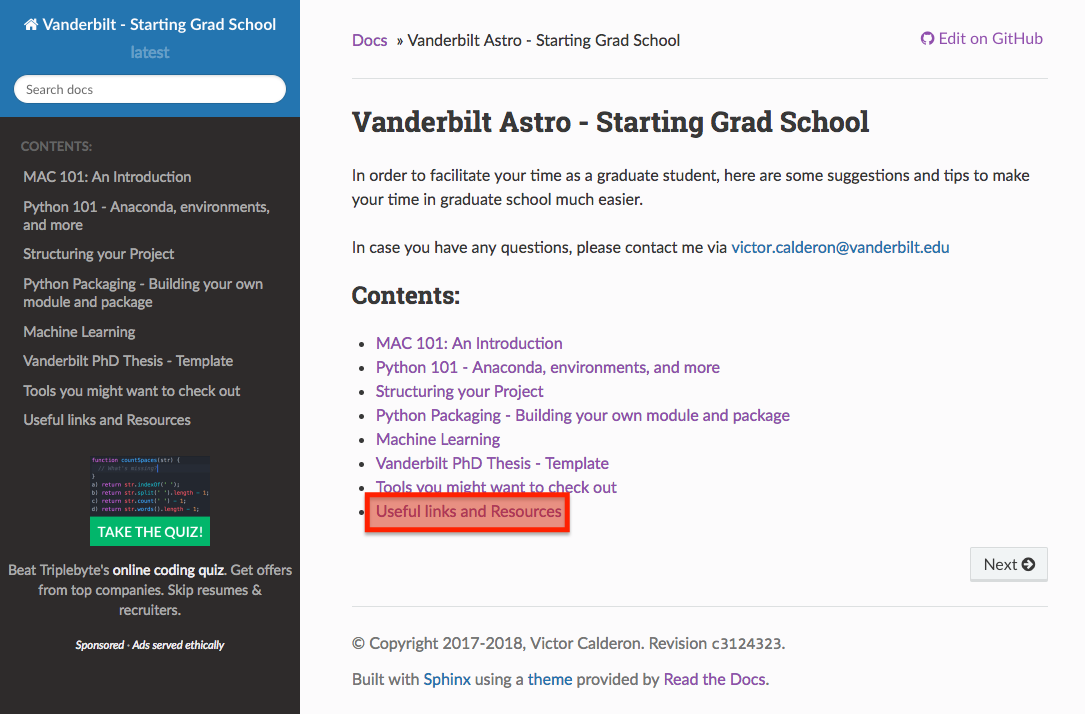
Summary
- Step 1 - Setup iCloud
- Step 2 - Software Update
- Step 3 - Preferences
- Step 4 - Set up printer
- Step 5 - Setting up your mail
- Step 6 - Calendar
- Step 7 - Web browser
Now you are almost set ...
You need to install some software!
Back to main website: