Software to install!
You may need to install new software to:
- Create presentations
- Write journal papers
- Add equations to your presentations
- Edit a file in the terminal
- Run scripts
- etc ...
Vanderbilt Download Center
https://it.vanderbilt.edu/software-store/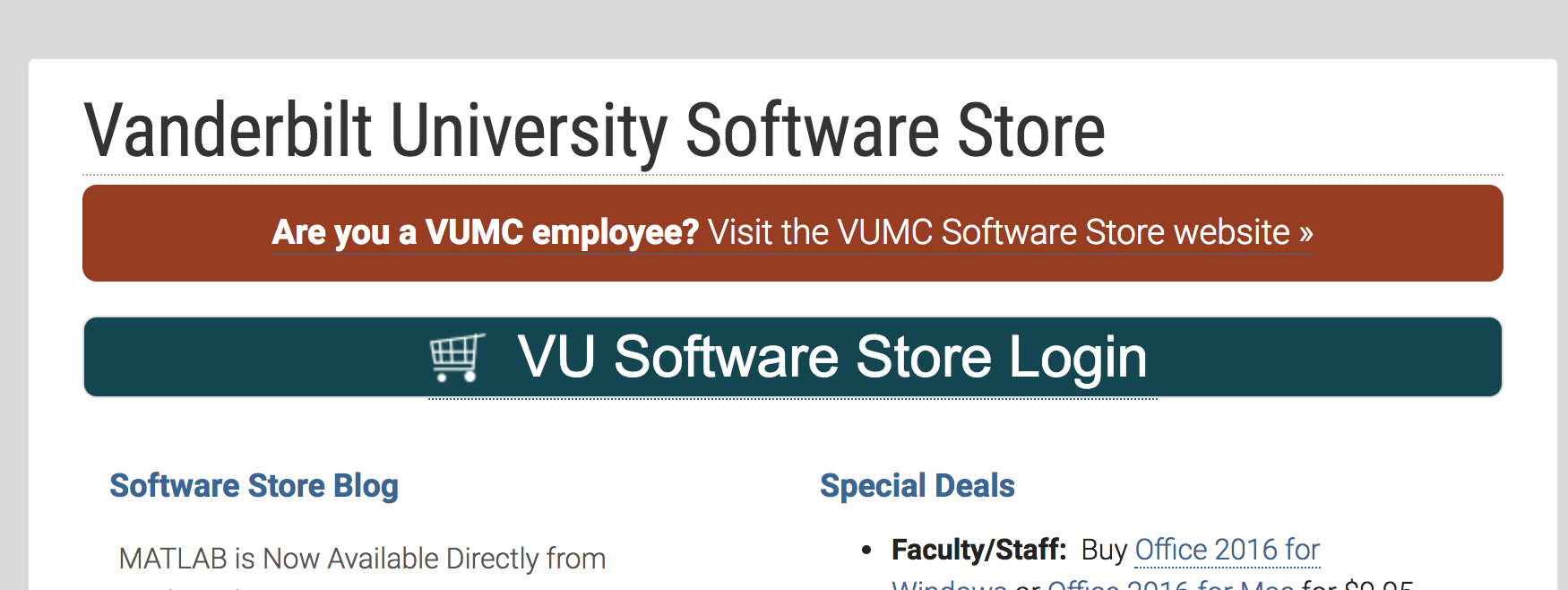
Vanderbilt Download Center
https://it.vanderbilt.edu/software-store/- Microsoft Office
- Matlab
- Mathematica
- Skype for Business
- Windows 10
- and a lot more!
And most of it is free!
Terminal Environment
iTerm
What is iTerm?
iTerm2 is a replacement for Terminal and the successor to iTerm. It works on Macs with macOS 10.10 or newer. iTerm2 brings the terminal into the modern age with features you never knew you always wanted.
iTerm
- Split panes
- Hotkey window
- Autocomplete
- Mouse reporting
- Tagged profiles
- Multi-lingual
- Shell Integration
- Automatic profile
switching - Inline images
- a lot more!
iTerm
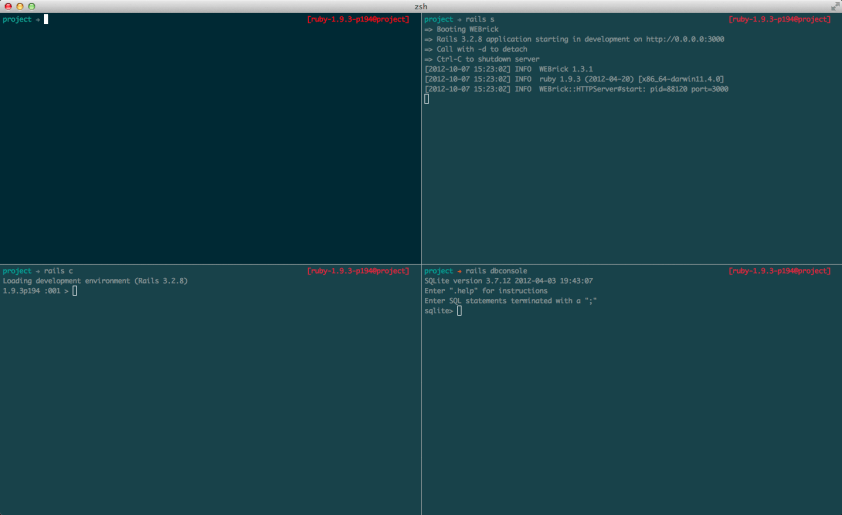
Xcode
https://developer.apple.com/xcode/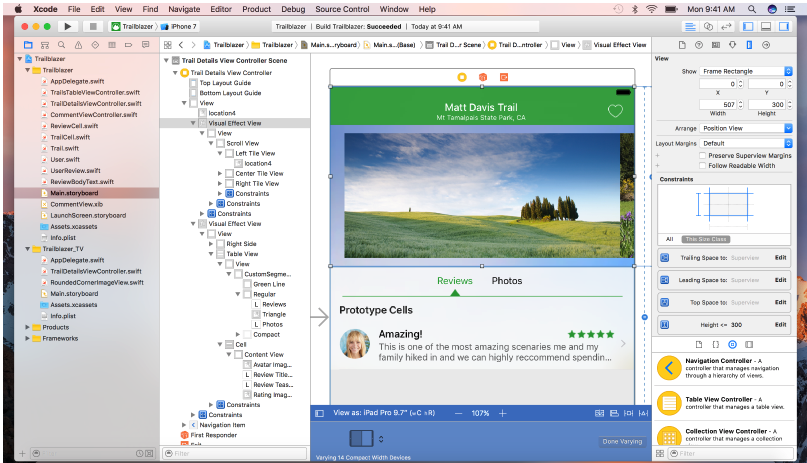
Xcode
App Store for the full install! (Big and slow!)
You can also just install the command-line tools:
- Try typing
"gcc"in the terminal - You should be prompted to install
the command-line tools
If not, type the following in the terminal:
xcode-select --install
XQuartz
https://www.xquartz.org/- Used for displaying graphics from the terminal!
- Also used by remote computers to display graphics
Aquamacs
Emacs for Mac OSX
http://aquamacs.org/- An Editor for Text, HTML, LaTeX, C++, Java, Python, R, Perl, Ruby, PHP, and more
Aquamacs
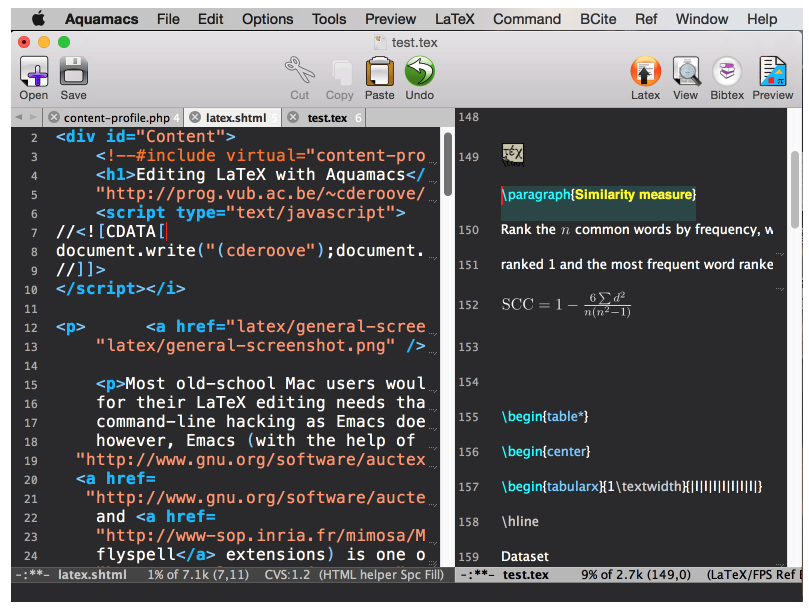
LaTeX
Excellente for:
- document preparation
- For medium-to-large technical or scientific documents
- Any kind of publishing
LaTeX
You will need to first download MacTex: (~3.2 G!)
https://www.tug.org/mactex/
Just follow the instructions to install it!
Juno’s Pulse VPN
You might need to access one of the remote servers from "home"
You will to connect through a VPN
Juno’s Pulse VPN
VPN = Virtual Private Network
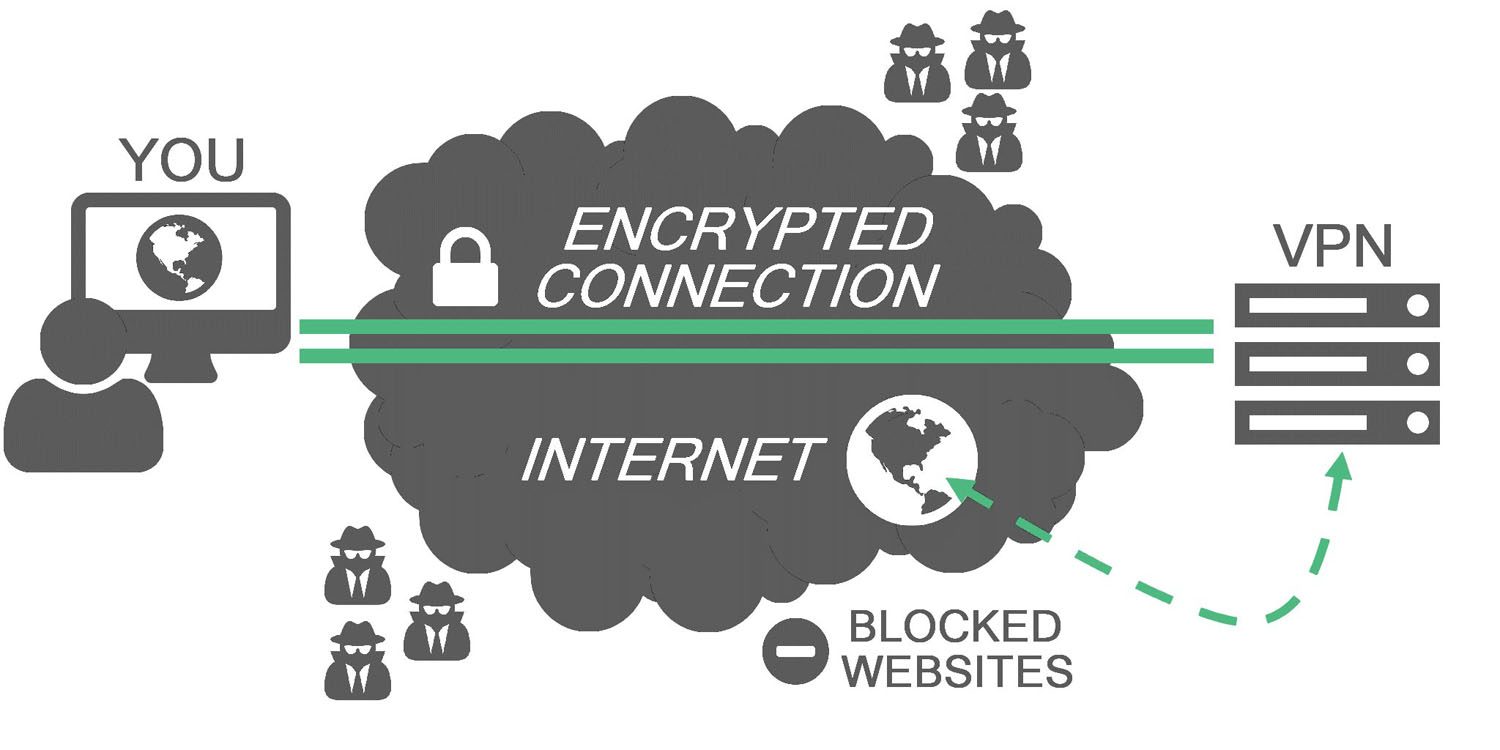
Juno’s Pulse VPN
Download at
https://it.vanderbilt.edu/security/secure-communications/remote-access/index.php
Instructions
https://it.vanderbilt.edu/security/secure-communications/remote-access/junos-pulse-osx.php
Homebrew
The missing packager manager!
Homebrew
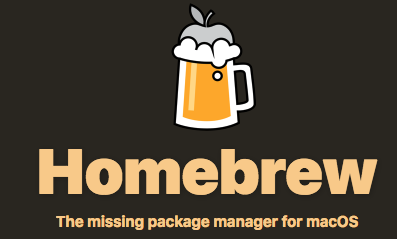
Homebrew
Paste the following at a Terminal prompt to install
/usr/bin/ruby -e "$(curl -fsSL https://raw.githubusercontent.com/Homebrew/install/master/install)"
Homebrew
To search for a package:
brew install <packagename>
Homebrew
Get info about a package:
brew info <packagename>
Homebrew
Install a package:
brew install <packagename>
Homebrew
Install the following packages
brew install rsync
brew install htop
Taking notes
There are several different programs out there to do this.
I like 2 in particular!
Evernote
You can takes notes for
- Ideas for a journal paper
- Research meeting
- Research journal!
- etc ...
Evernote
https://evernote.com/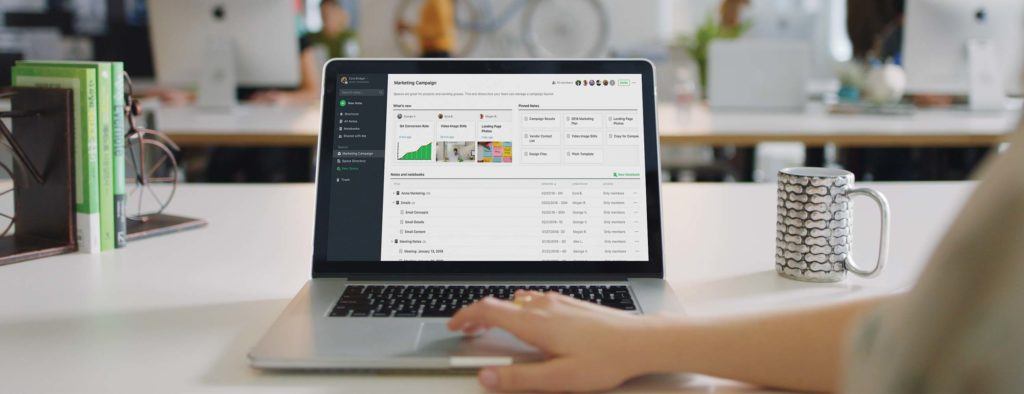
Microsoft OneNote
Same idea as Evernote!
Microsoft OneNote
https://products.office.com/en-us/onenote/digital-note-taking-app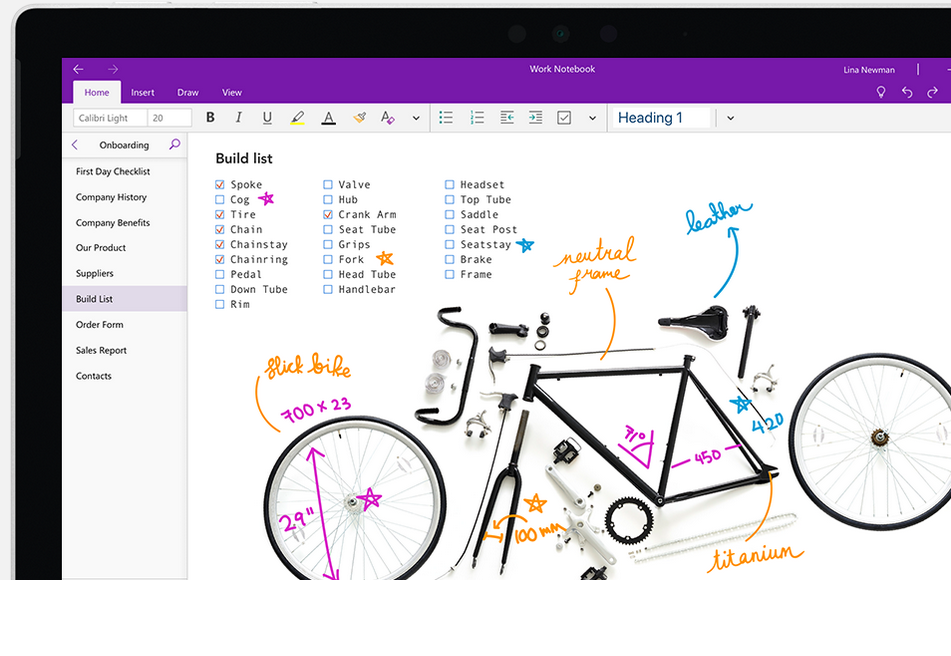
I personally haven't used this one quite much...
There are probably many other ones out there ...
But these are my personal preference
(For more about OneNote, ask Mehnaaz about it )
Reading and managing papers
Reading and managing papers
To keep up with our field,
we have to read papers every single day!
And we need a way to organize it too!
Reading papers
There are many websites out there to do just this:
- VoxCharta
- ADS
- Astrobites
- amont others ...
Reading papers
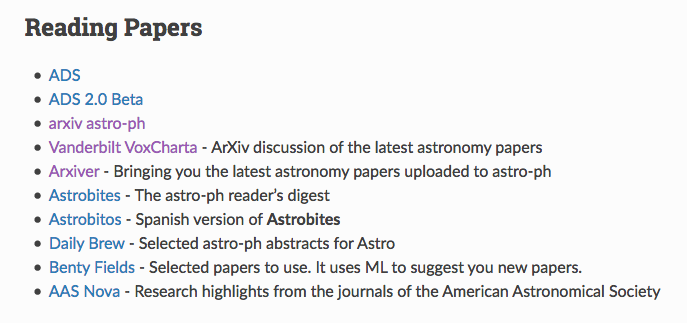
Reading papers
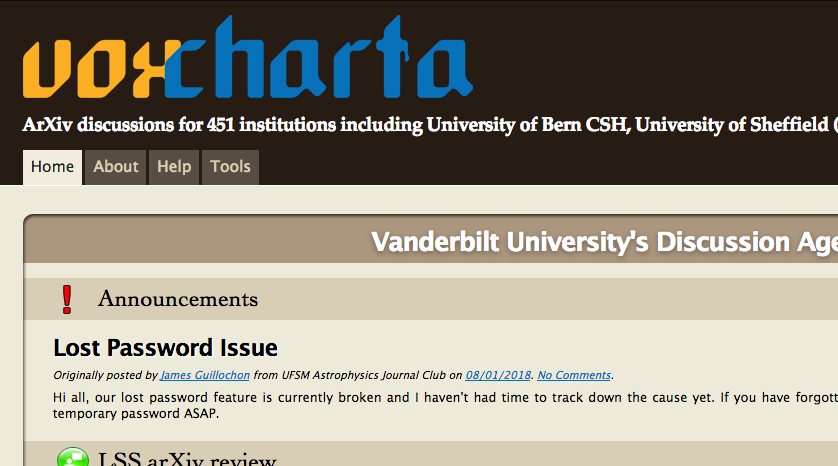
My advice is to check it every day!
Organizing papers
After reading them, you need to organize them
Software like
- Mendeley
- Papers
- Simple Finder
are great at doing this!
Organizing papers
I personally prefer Mendeley since it's free!
https://www.mendeley.com/With Mendeley, you can
- Organize papers in folders
- Sync a watched folder
- Create bibliography for project
- Update library onlie
Mendeley
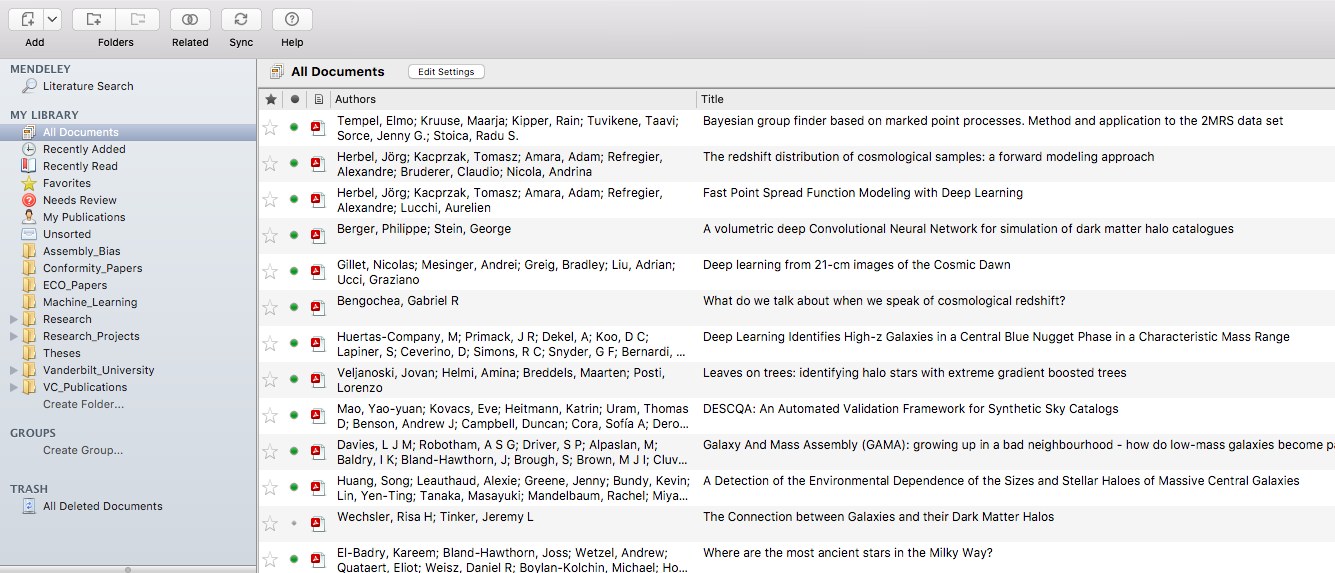
Let's setup your Mendeley
First
- Download Mendeley:
- Create the following folders in "Documents"
- BibTex_Files
- Mendeley_Desktop
- Mendeley_Docs_Temporary
- Go to "Mendeley Desktop" >> "Preferences"
- Go to "File Organizer"
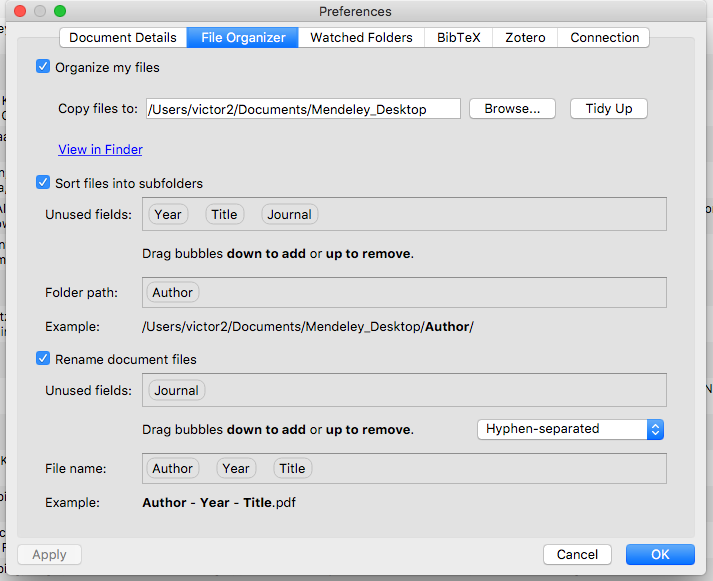
Now go to "Watched Folders" and choose the folder "Mendeley_Docs_Temporary"
This is the folder to which you save your files temporarily!
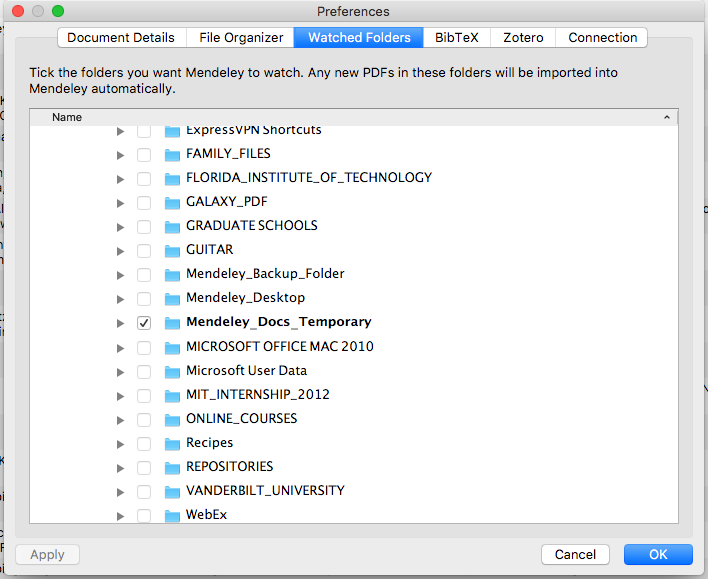
And finally ....
Go to "BibTex" tab
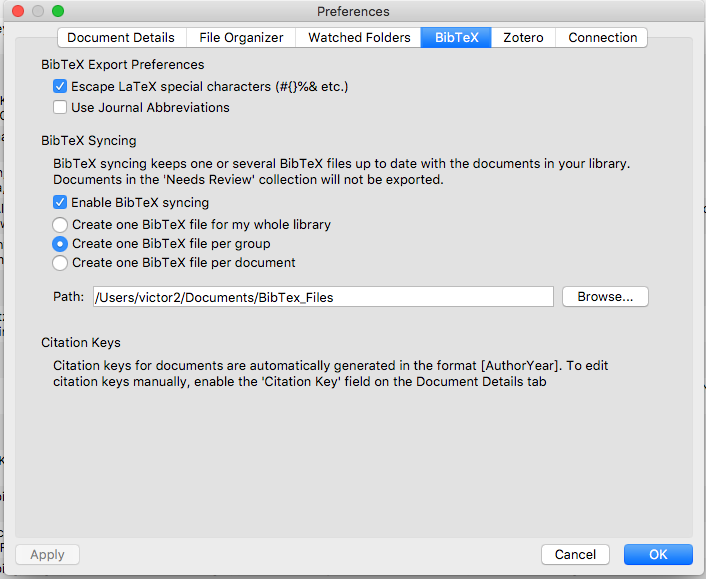
Now with Mendeley ...
- Files are now in be in sync
- They are available when you save them in "Mendeley_Docs_Temporary"
- You can create a bibliography for a project
- Are finally organized!
Programming editors
Programming editors
Every day we code.
And we need to feel comfortable coding
We need to make the RIGHT choice!!
Programming editors
My personal choice is
Sublime Text
Sublime Text
https://www.sublimetext.com/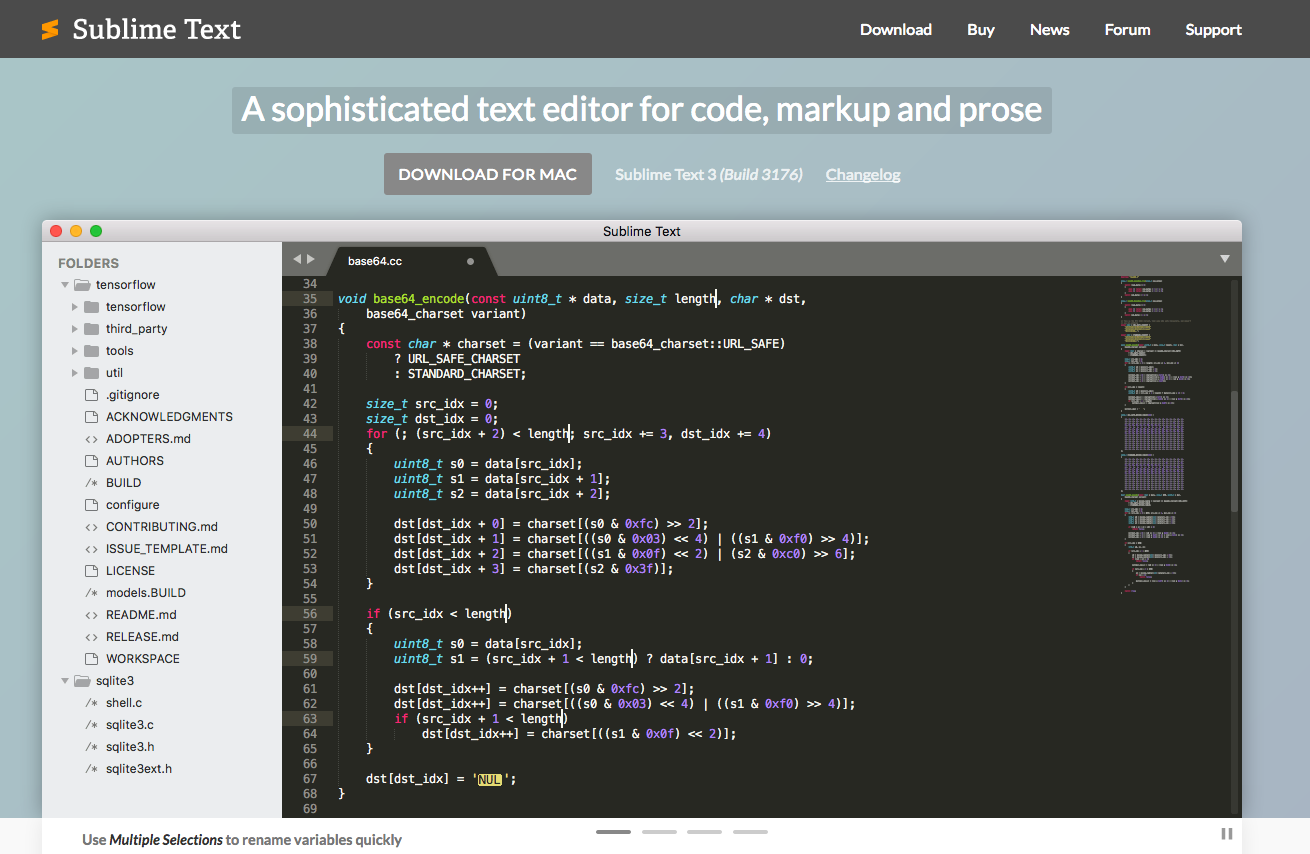
Other editors
- Atom - https://atom.io/
- Emacs - https://www.gnu.org/software/emacs/
- Anaconda Spyder - https://pythonhosted.org/spyder/installation.html
More on this later ...
Summary
- Vanderbilt Download Center
- Terminal Environments
- LaTeX
- Accessing through a VPN
- Using Homebrew
- Taking notes
- Reading and managing papers
- Programming editors
Now you are almost set ...
Homework for Day 1
- Send me an email from your Vandy email address with your VUnet ID
- Use Keynote to make a nameplate for you
- Print your nameplate out on the 9th floor printer at Vanderbilt
Back to main website: